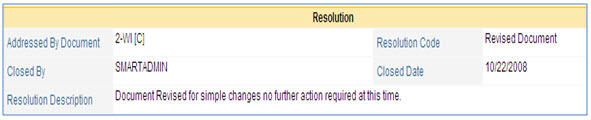
Please select the object link below for more information on how to configure the object.
Object |
Shared with other SmartSolve© Applications |
Required for SmartDocTM |
|
Yes |
Yes |
|
|
Yes |
No |
|
|
No |
Yes |
Please see Numbering Schemes under System Wide Setup.
Please see Priority under System Wide Setup.
The Resolution table contains the resolutions applied to Change Requests. Resolutions are selected by the change request owner prior to closing a change request if no further action is needed (no Change Order needed). The resolution identifies the justification as to why no further action is needed on the request. Once a resolution is assigned to the change request; the status of the change request changes to CLOSED.
Change requests can be re-opened once resolutions are assigned as long as the user has appropriate rights. The user must also justify why the change request is being reopened.
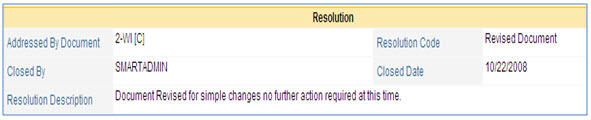
The system comes with the following default resolutions which cannot be renamed or deleted from the global organization:
|
Default Resolution |
Description |
|
Attached to Change Order |
As soon as a Change Order is created or attached to the request the Resolution field automatically defaults to this value in the Change Request record.
|
|
Auto Closed |
This resolution can be used to manually close a Change Request; however, most customers will create their own standard list of resolutions.
|
|
TBD (To Be Determined) |
This default resolution will display in any Change Request that has a Status of OPEN or INWORKS.
|
The following rights must be assigned to a user to manage or view change request resolutions:
Rights |
Description |
|
CXR_MANAGE |
Allows administrator to add new change request resolutions, modify existing resolutions, or delete resolutions.
|
|
CXR_VIEW |
Allows user to access the change request resolution to view and select.
|
Please see Rights Groups to assign Rights Groups to users
· Global Change Request Resolutions will be inherited by all local organizations.
· Local Change Request Resolutions will only be viewed and used within that local organization.
1. From the SmartSolve© tabs select Admin > Setup. Under Document select Change Request Resolution.
2. Right click and select Add.
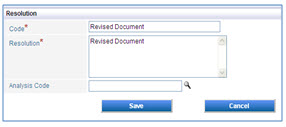
3. Enter your new Resolution Code and Resolution.
4. Click the Save button.
Only newly added change request resolutions can be edited and deleted. These options are in the resolution object and can be managed by an administrator.
1. From the SmartSolve© tabs select Admin > Setup. Under Document select Change Request Resolution.
The Change Request Resolution list displays.
2. Select the ![]() icon to switch to Local view (if applicable).
icon to switch to Local view (if applicable).
3. Select the check box of the Resolution to edit, then select Action > Edit from the main menu (or right click).
4. Edit any information for your Resolution.
5. Click the Save button.
All changes should now be reflected in the Resolution.
Resolutions can only be deleted from SmartSolve© if the resolution is not currently attached to any SmartSolve© records.
1. From the SmartSolve© tabs select Admin > Setup. Under Document select Change Request Resolution.
The Change Request Resolution list displays.
2. Select the ![]() icon to switch to Local view (if applicable).
icon to switch to Local view (if applicable).
3. Select the check box of the Resolution to delete, then select Action > Delete from the main menu (or right click).
4. Click the Save button.
The Resolution has now been removed from the system